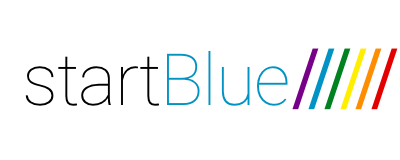iOS 11 Beta Overview
Apple has unveiled the public beta for its new iOS 11 that is destined for release in the fall for iPhones and iPads. We’ve downloaded the beta and taken a look, so you know what to expect.
Since the beta is public, you can also enroll your device at beta.apple.com. Keep in mind you would stay in the beta program for all future beta releases until you remove the beta profile and the only way to remove the beta before the public general release in the fall is to revert to a backup you have of iOS 10 that may cause you to lose data you have accumulated while on the beta. Beware that this beta, like all betas, is buggy. That means frequent device restarts and certain functions not working.
Take a look at the video below the article for a video overview on enrolling and a more visual overview of the beta.
One of the things I really like about iOS 11 is the new keyboard. If you swipe down on a key you can select an alternative symbol or number from that key. This will reduce the amount of times you will need to bring up the number and symbol keyboard.
Overall I do like the new multitasking. It will allow you to pair apps side by side on either the right or the left and choose what ratio works best. This is a huge improvement over the fixed ratio only on the right in iOS 10. However swiping is uses less as I could not get the gesture to work and you must bring up the MacOS inspired dock and then long tapping on an app and then swiping it into position. Seemed like more work a quick pairing of Safari and iMessage if you wanted to quickly respond to a text.
This extra work also went into the control center screen which on my iPad Mini 4 is also the multitasking screen. Here you can close apps, but a simple swipe up will not do. No, you must long tap (or use 3D Touch if available on your device) and then hit the ‘x’ in the corner of the app. Seems like more work. And similarly while the condensed control center is nice there was less customization than I thought and required a lot of long taps to bring up exactly what I wanted to control.
Files is a new app that replaces iCloud Drive and but doesn’t do much more. It now has a view where you can view files on your devices rather than in the cloud. If you like you can add other cloud providers like OneDrive so you can see all your files in one app. But it seemed like you needed the other app downloaded on your phone to be asked for that option.
However, even though iCloud Drive increases its integration and was renamed Files, there is less integration in settings. Unlike iOS where there is a Storage & iCloud Usage section, you will need to look in two places to view both your device and iCloud usage.
Apple also updated the App Store app with more recommendations in the form of a Today section. The app is also a cleaner design.
There are definitely some of the improvements in iOS 11. While I do welcome a lot of the improvements, the constant change in gestures shows the popularity of the desktop or laptop where the basic keyboard and mouse remain unchanged versus an iPad where things are still changing.
Take a look at the video below: